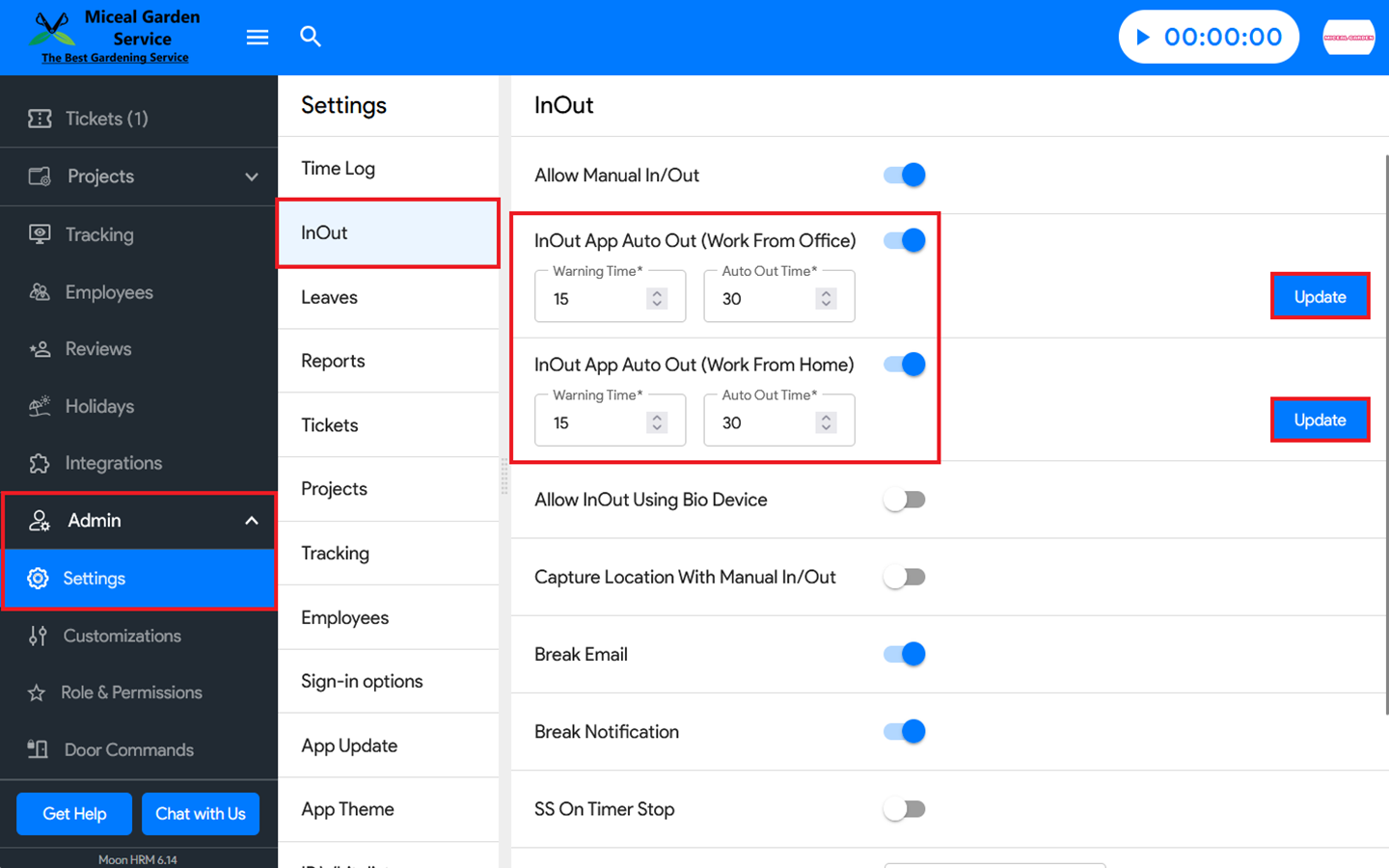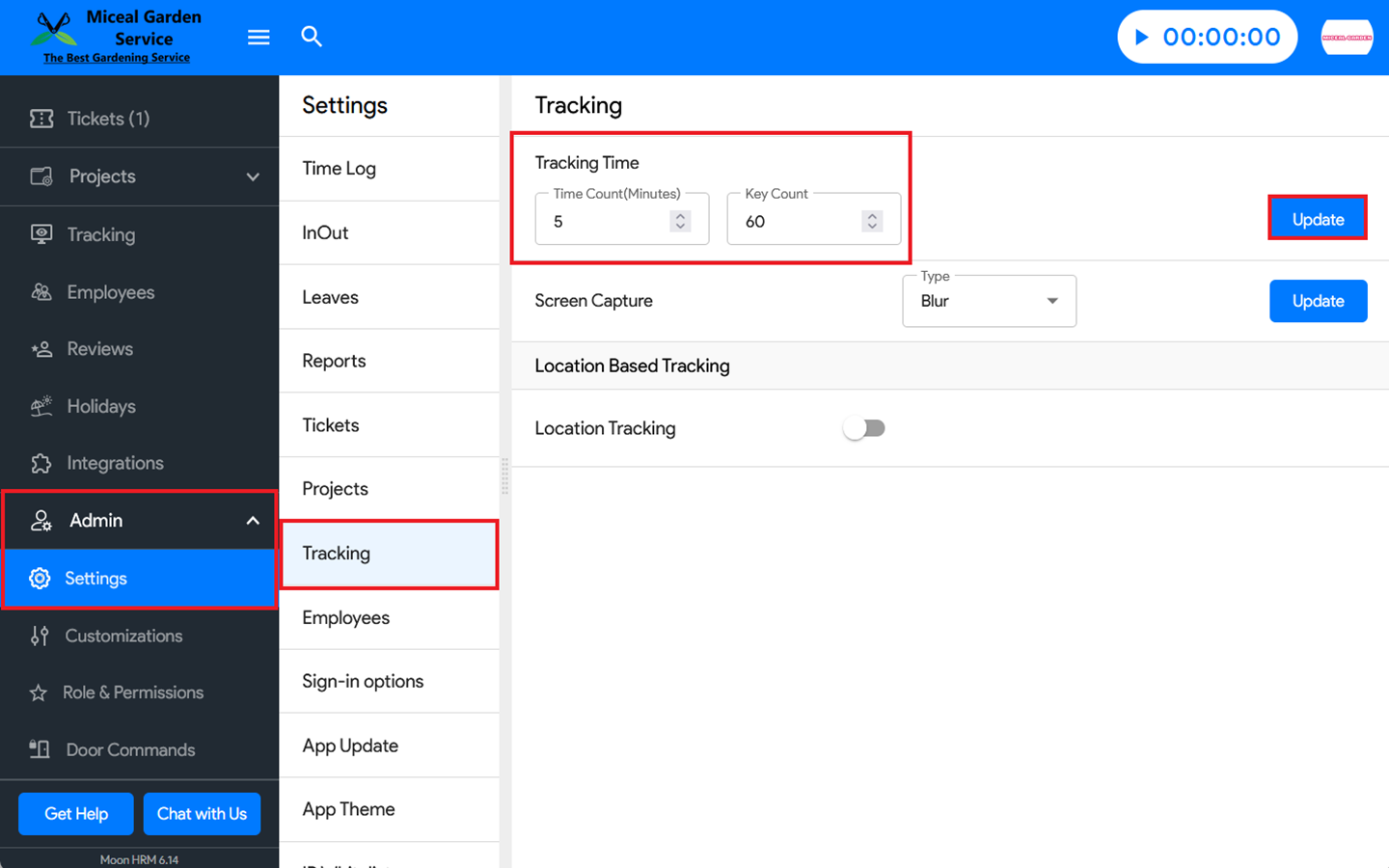You can set auto-out when an employee is doing WFO or WFH in Moon HRM easily by following the steps below.
- Open the Moon HRM application on your device or tap on this link.
- From the main menu on your left, navigate to Admin ➜ Settings ➜ InOut.
- Here, you can configure the Warning Time and Auto Out Time settings for both Work From Office and Work From Home by simply enabling or disabling the respective options.
- Finally, click Update to apply the changes.
Note:
If the keystroke count stays below 60 for 15 minutes, a warning email is sent. If it continues to remain below 60 for the next 15 minutes, the user will be automatically logged out after a total of 30 minutes of inactivity.
In the Tracking module, a screenshot is captured every 5 minutes, and each screenshot requires a minimum of 60 keystrokes.