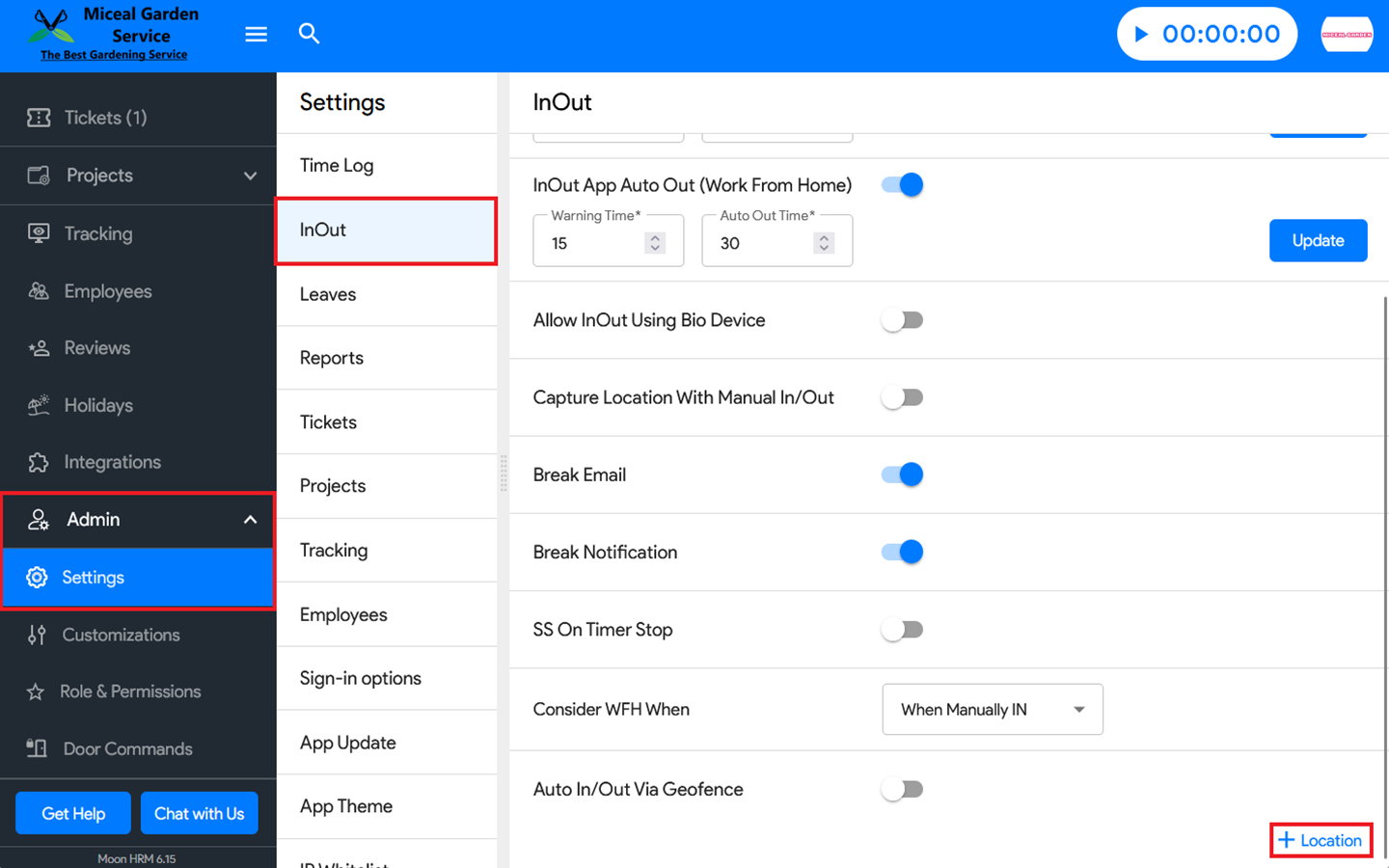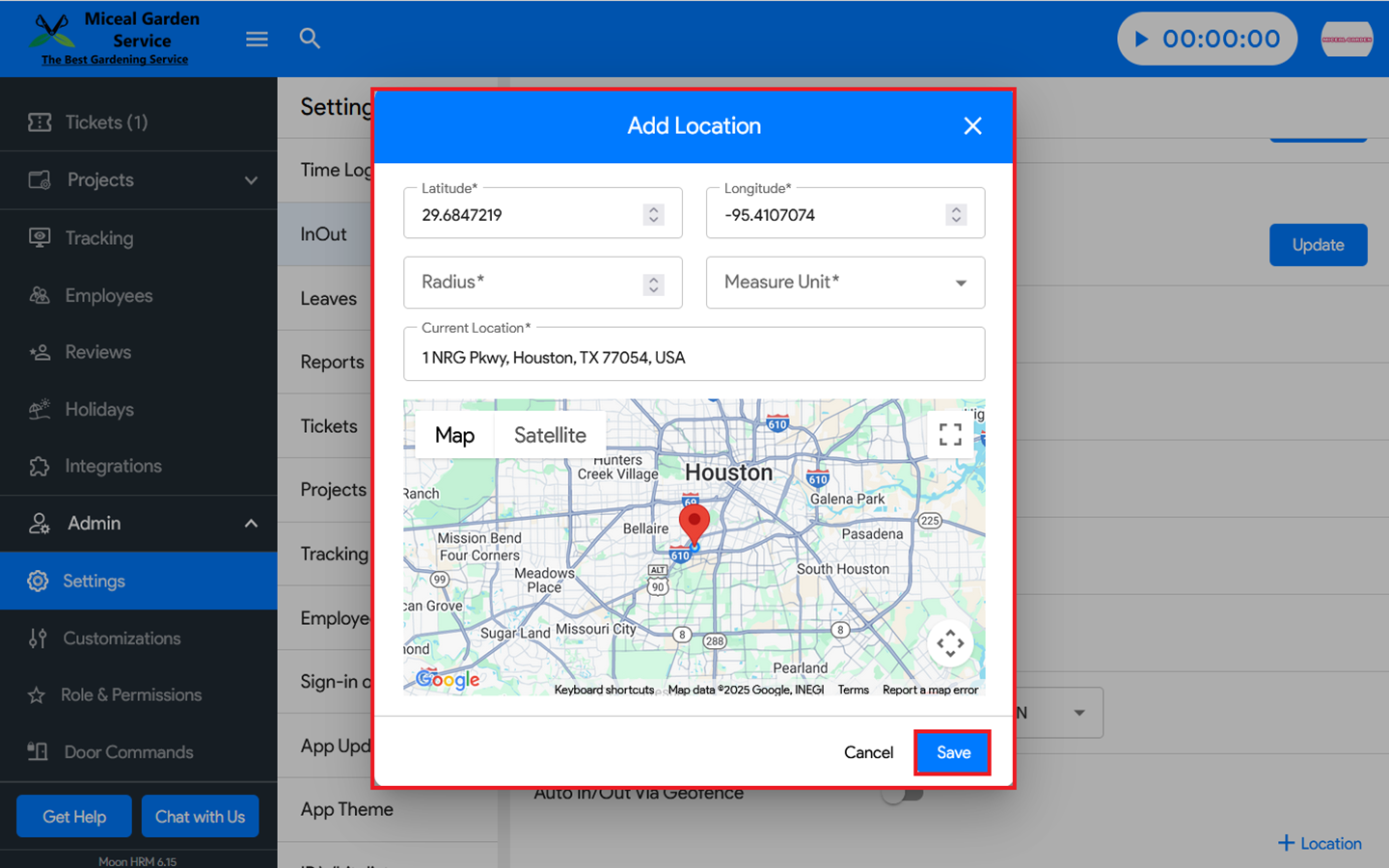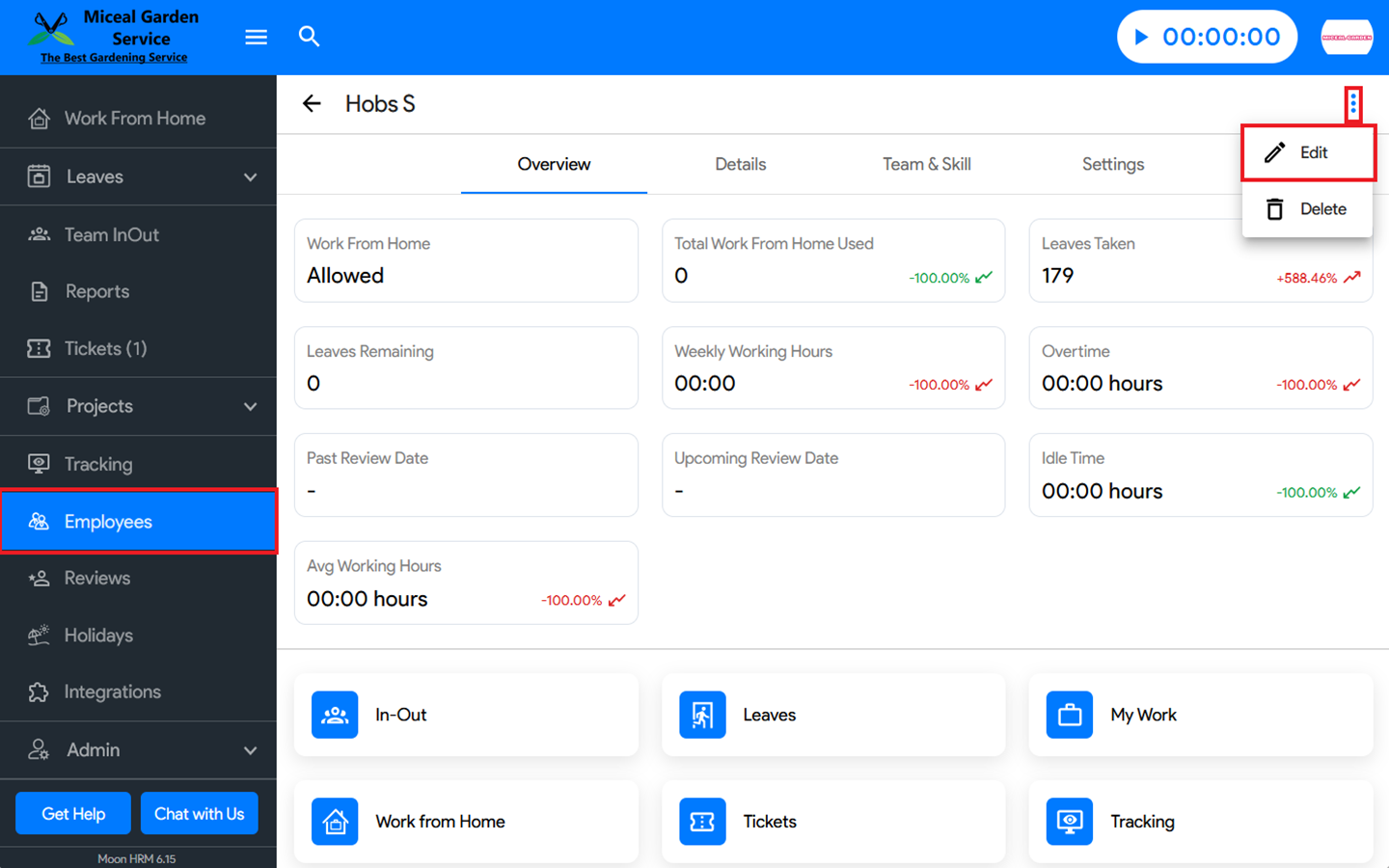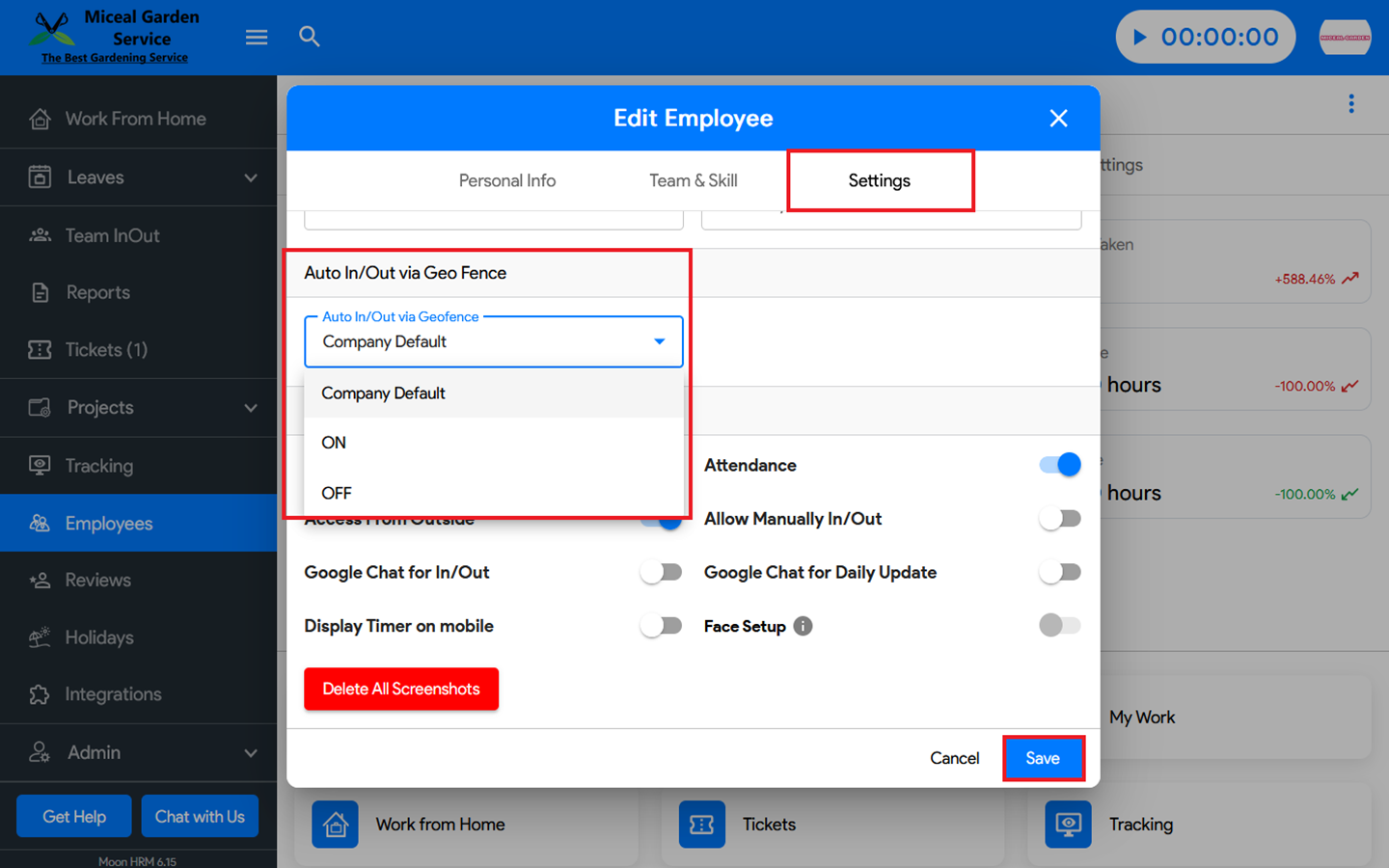You can use Auto In/Out Via Geofence in Moon HRM easily by following the steps below.
- Open the Moon HRM application on your device or tap on this link.
- From the main menu, navigate to Admin ➜ Settings ➜ InOut.
- Click on + Location, select the appropriate options, enter the location details, and click Save.
- Go to Employees, choose the employee you want to assign a GeoFence to, then click the three-dot icon (⋮) and select Edit.
- Click on Settings. Under Auto In/Out via GeoFence, choose the option that best fits your requirements.
- Finally, click Save to apply the changes.
Notes: You can add up to 3 locations.
- Company Default – Applies the default location settings at the company level.
- ON – Allows you to select a location for a specific employee. When the employee enters that location within the defined range, the system will trigger automatically.
- OFF – Disables GeoFence for that employee.