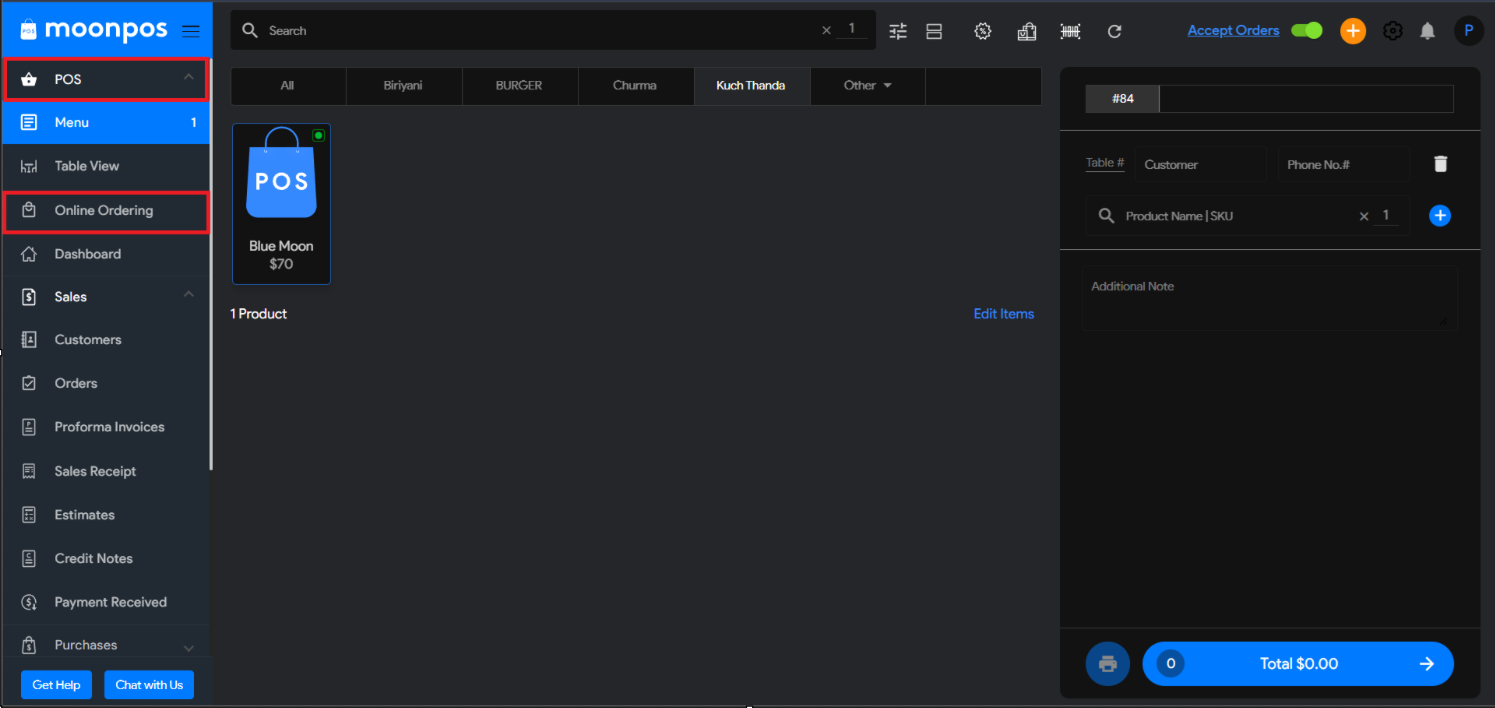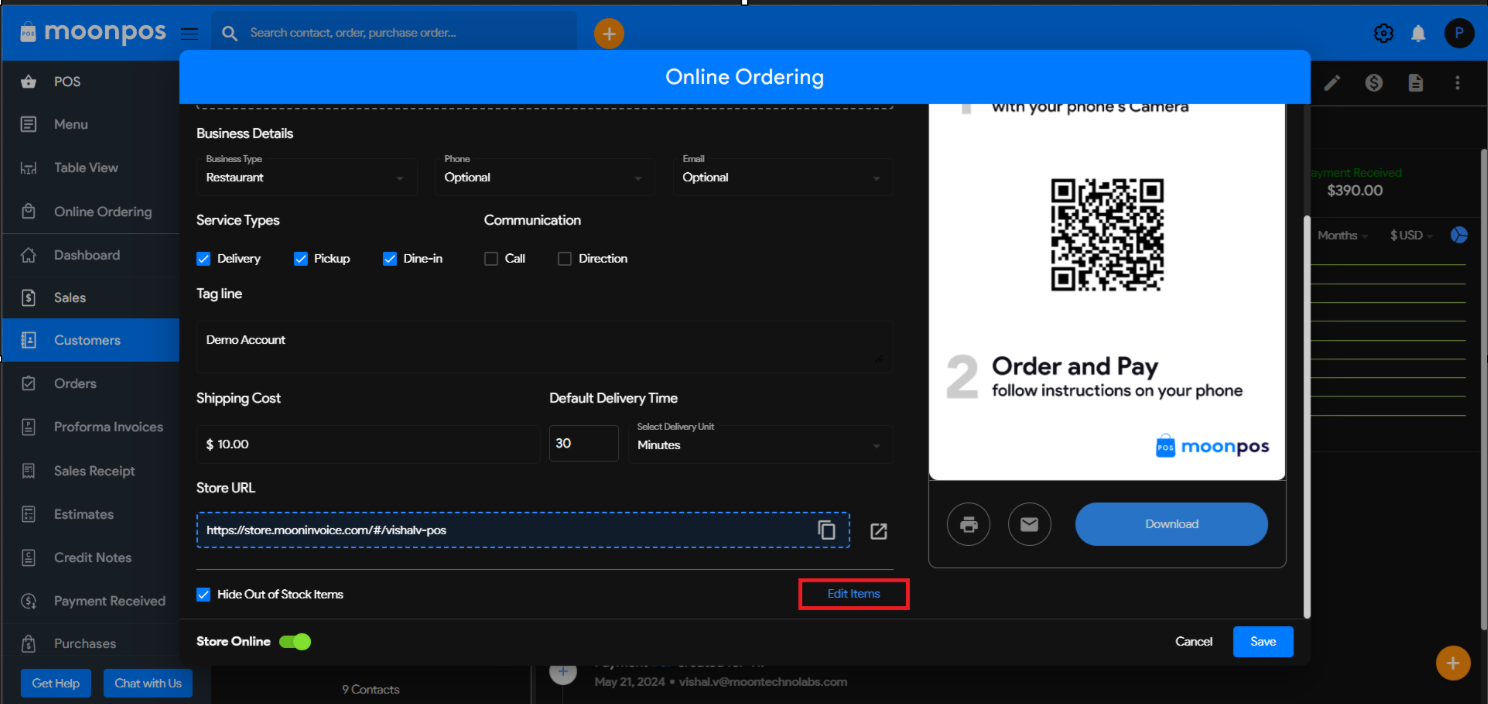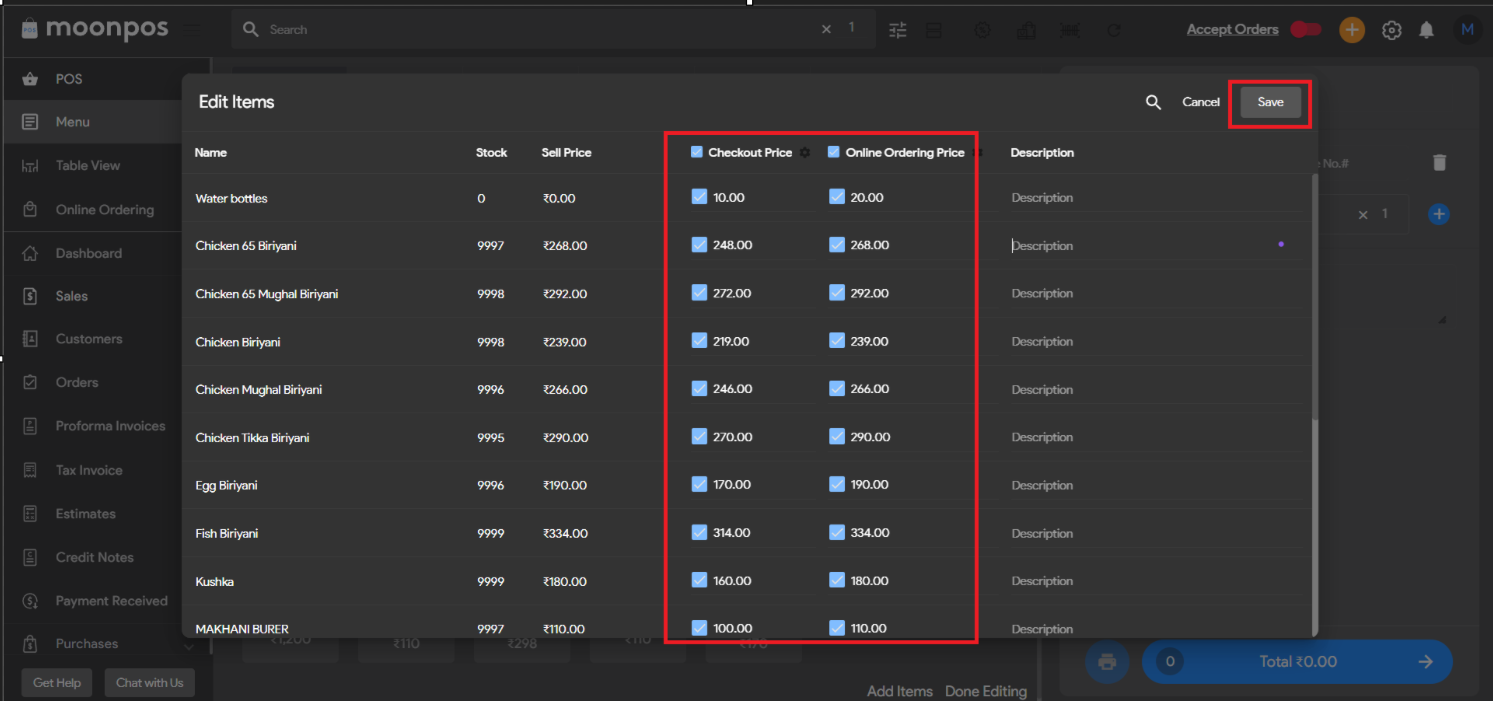Moon POS allows you to set different prices for checkout and online orders of your products.
With this feature, you can easily manage pricing variations between in-store checkout and online sales.
Follow these steps:
- Open the Moon POS application on your device or tap on this
link. - Navigate to POS → Online Ordering → Edit Item.
- Edit the Checkout Price and Online Ordering Price, then click Save.