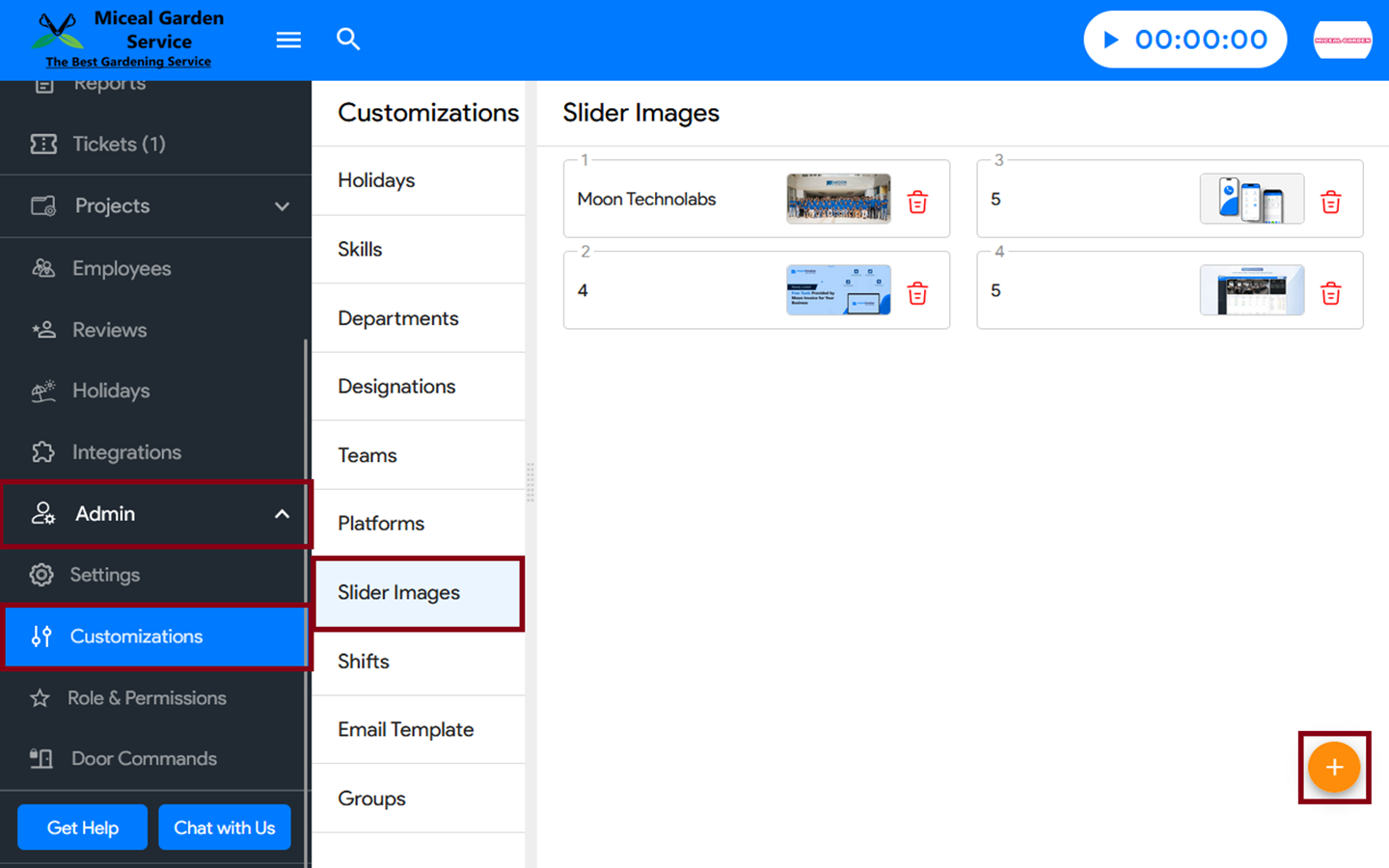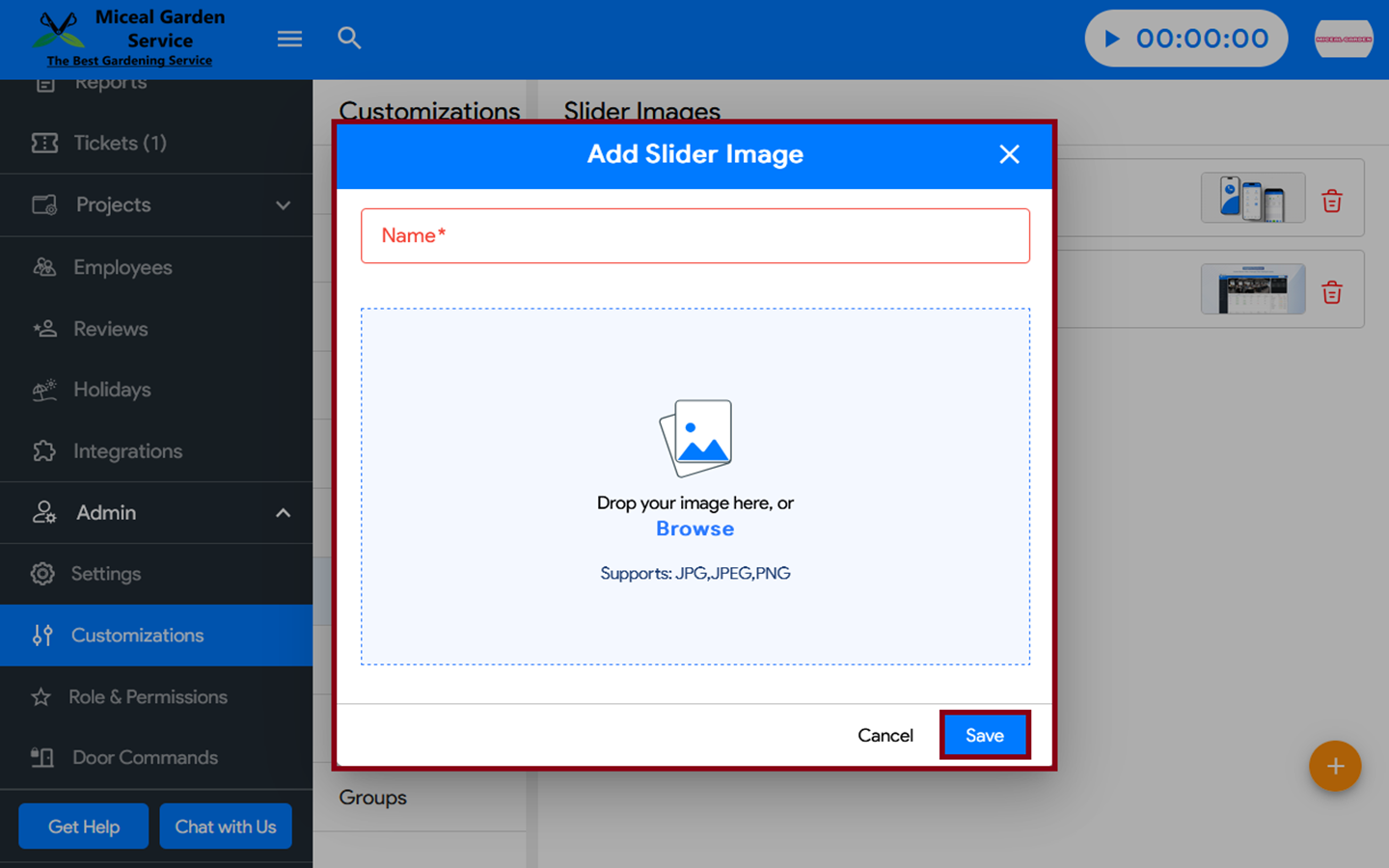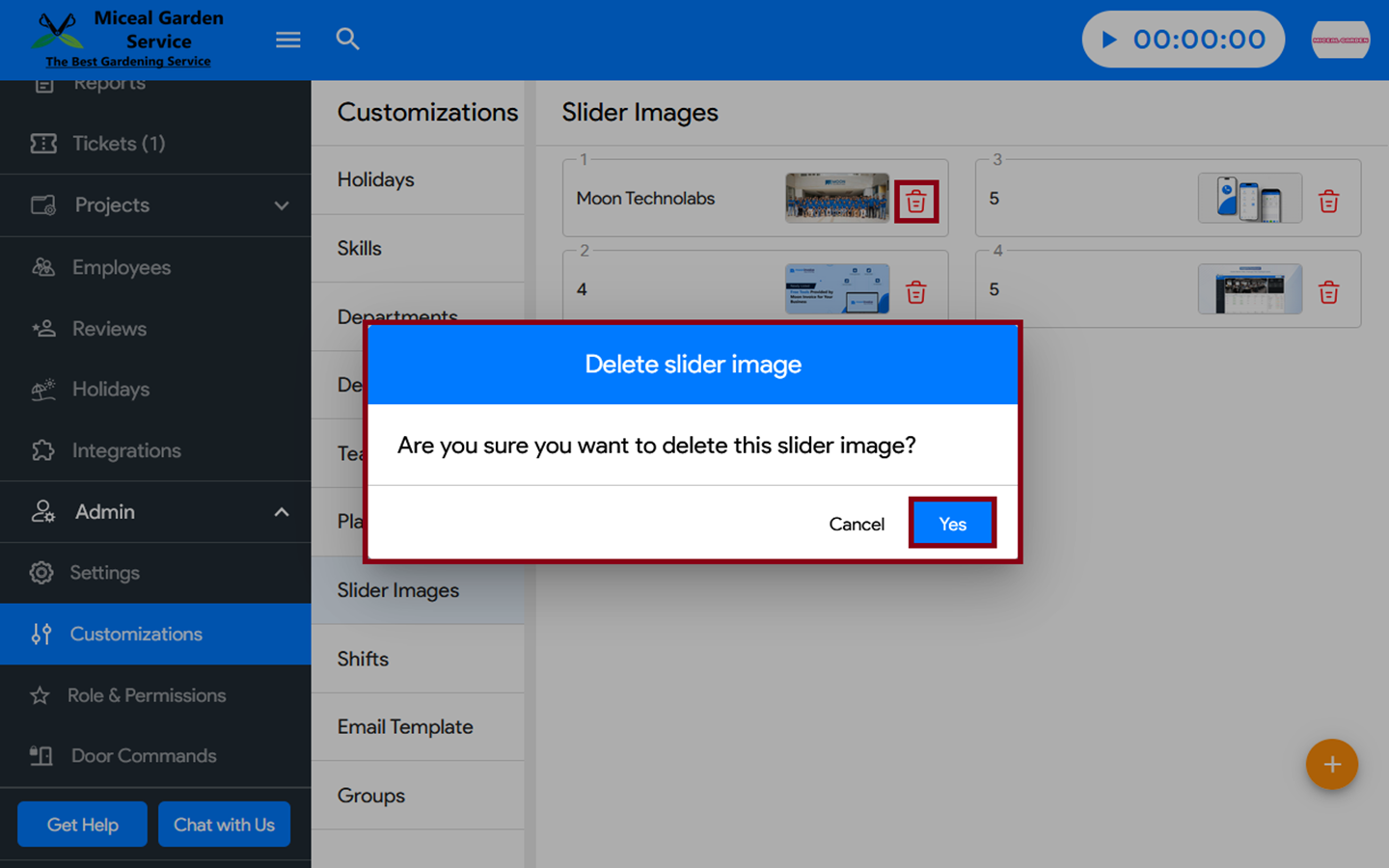You can add/delete the Slider Images in Moon HRM easily by following the steps below.
- Open the Moon HRM application on your device or tap on this link.
- From the main menu on your left, go to Admin ➜ Customizations ➜ Slider Images.
To add a slider image:
- Click on the plus “+” button at the bottom right.
- A Dialog Box will appear, prompting you to input the name and the image.
- Then, hit the Save button to apply the changes.
Or else, to delete a slider image:
- Click on the delete option next to the image.
- A Dialog Box will appear, prompting you to delete the slider image.
- Lastly, hit the Yes button to apply the changes.