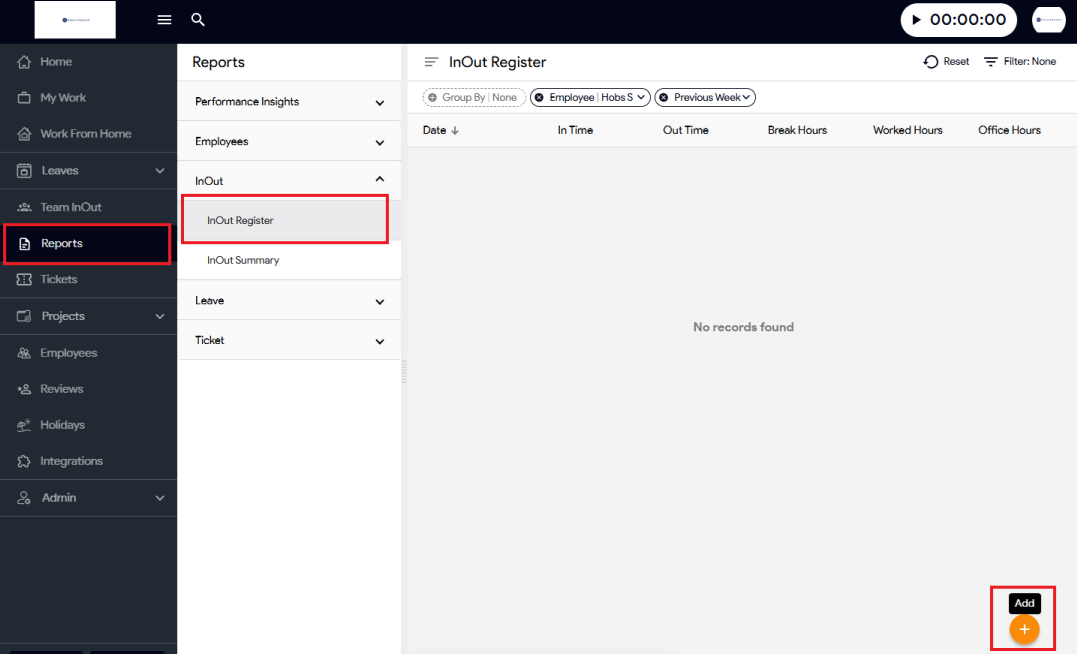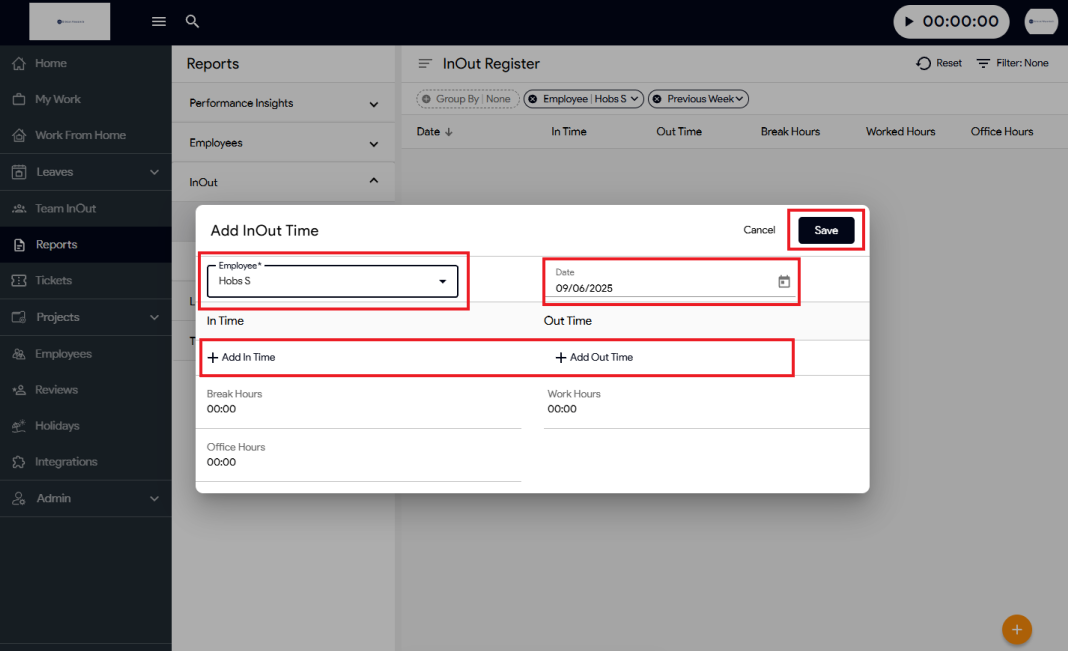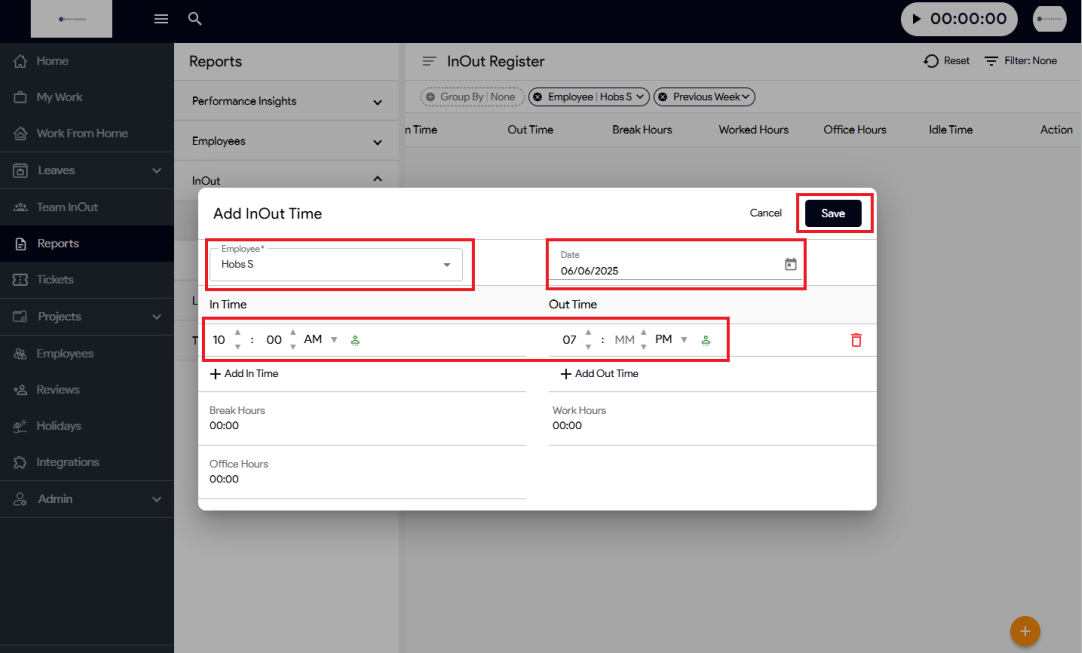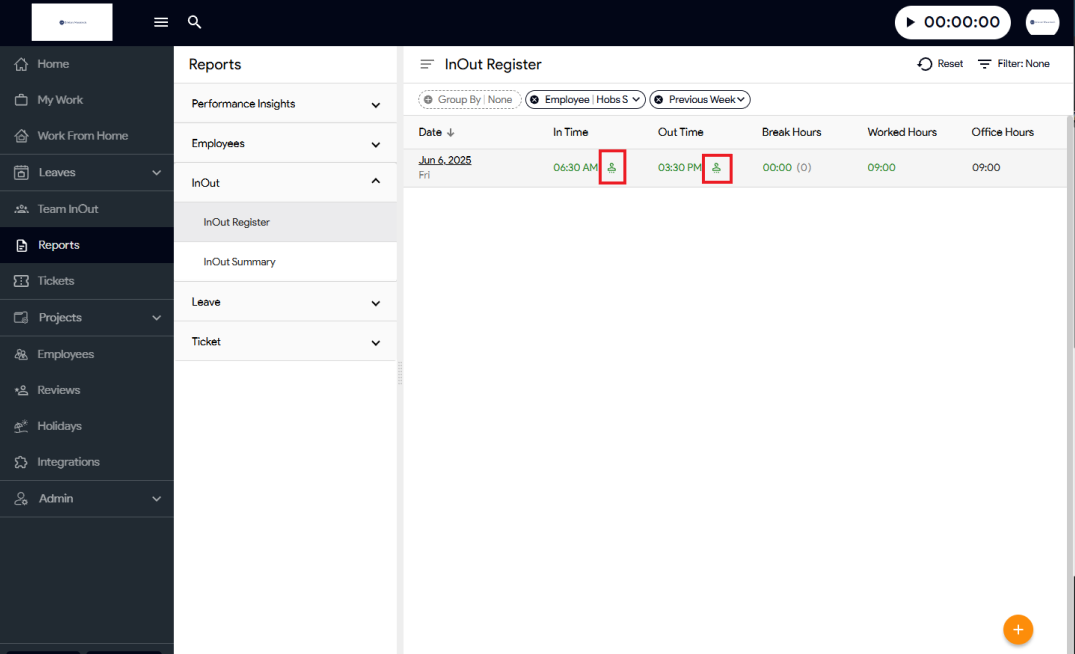Here are the steps to add employee In/Out time manually in the Moon HRM.
- Open the Moon HRM application on your device or tap on this link.
- From the main menu, go to Reports ➜ InOut ➜ InOut Register.
- Click the “+” icon (bottom-right corner) to open the Add InOut Time window.
- Select the Employee name from the dropdown list.
- Choose the Date for which you want to enter the time.
- Enter In Time and Out Time by selecting the hours and minutes.
- Review the Break Hours, Work Hours, and Office Hours calculated automatically.
- Click Save to apply the changes.
- Once done, the admin icon will appear, showcasing that the admin user added it.