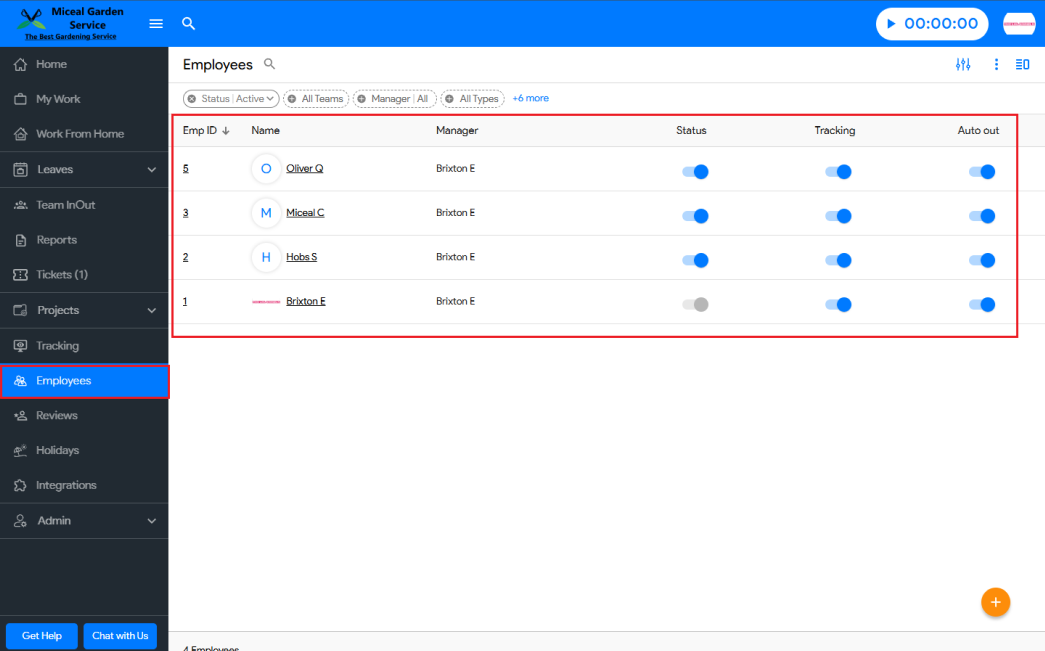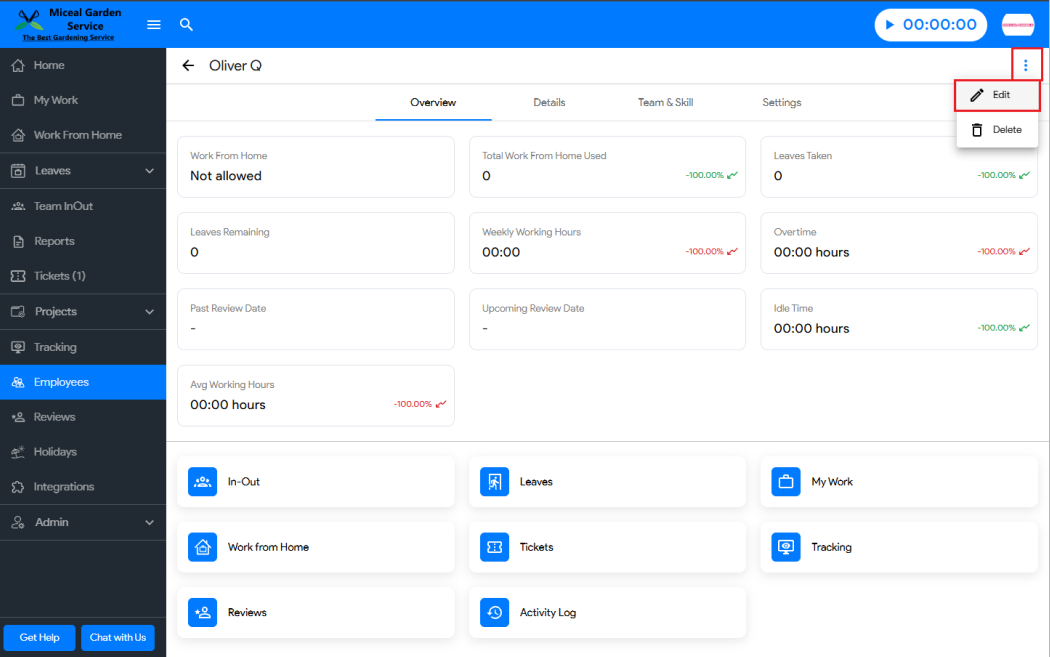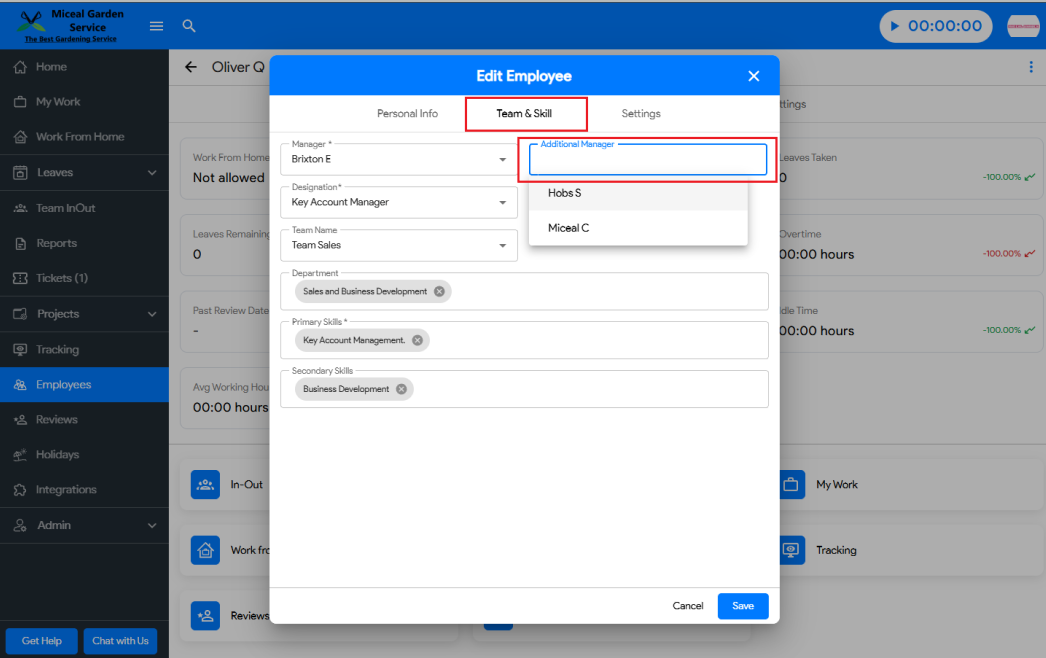To assign an additional manager to an employee in Moon HRM, follow these steps:
- Go to the “Employees” section from the left-hand menu.
- Select the employee you want to update.
- Tap on the three dots (⋮) at the top-right corner of the employee profile.
- Choose the “Team & Skill” tab.
- In the “Additional Manager” field, enter the name of the manager you want to assign.
- Click “Save” to apply the changes.
Your employee will now have an additional manager assigned in the system.